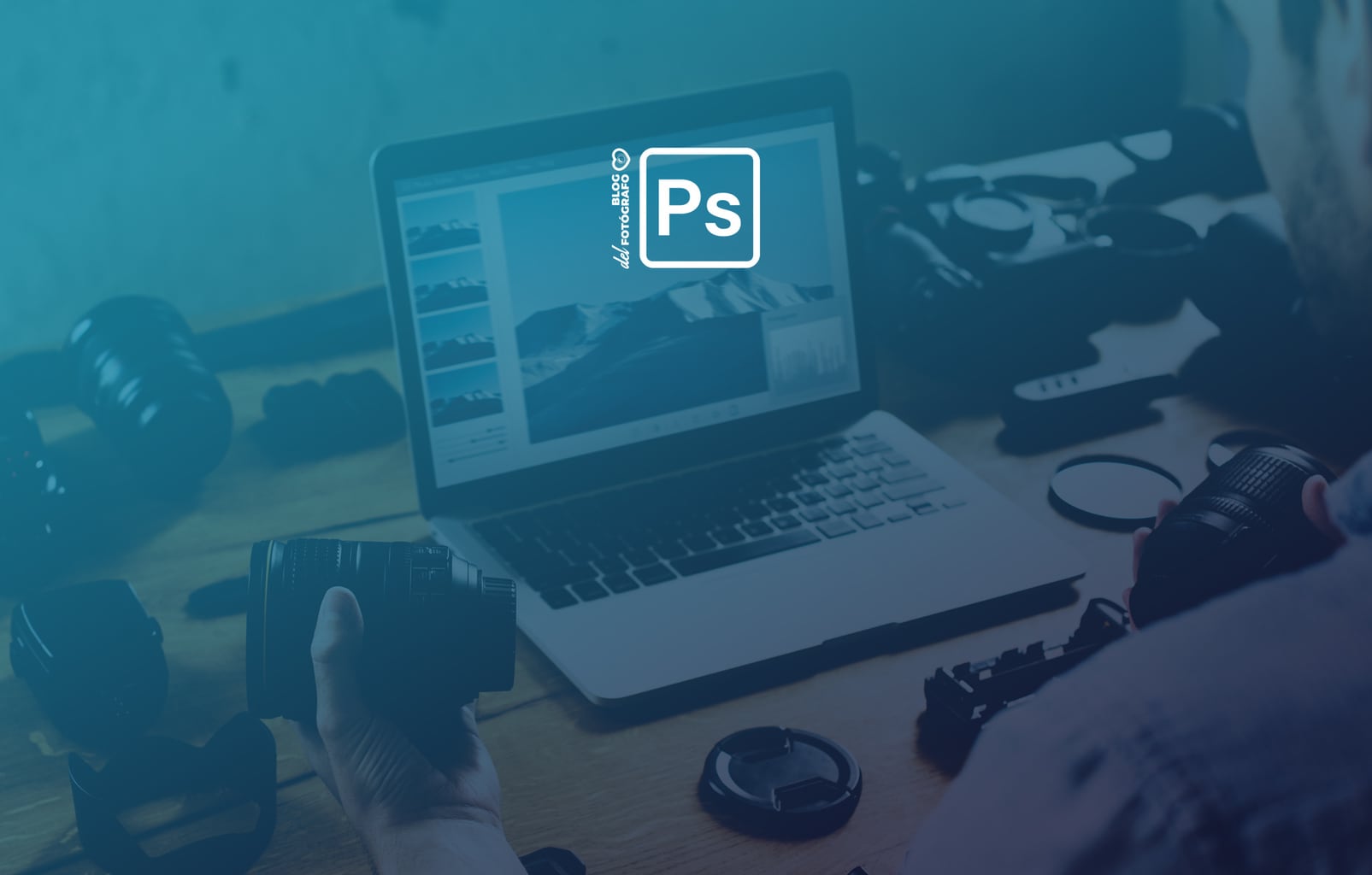Have you ever wanted to change the color of an area of your image? For example, the color of the sky in a landscape or the color of a dress? Today I will explain to you step by step how to match the color between two images in Photoshop.
We have these two photographs and we want to change the color of the celestial dress to blue on the right.
- 1.
- Open the two images you have chosen in Photoshop.
- To do this go to Open File.
- Select both images and both open in two windows.
2. Select the desired color, either with the Lasso tool or with Quick Selection, in this case it is the blue color.
3. Select the dress you want to change the color to, this time more accurately, paying attention to the edges and selecting neither too much nor less.
4. From the image window you want to change, in this case, the girl window with the back, open the Image-Settings-Color Match menu.
5. In the dialog box that opens, choose, under Source, the image you want to color. I titled it “Color-Origin”, you can headline yours however you want, but in the mosaic on the right you can confirm that it is the correct photo.
In that same Color Matching dialog you have the Luminance and Color Intensity options, which I indicated with the arrows, adjust them until you find the result that seems most natural to you or that best suits what you are looking for.
If you find it easier to view it, you can delete the selection (Ctrl/H command).
Below you can see the original image and the final image. The higher the accuracy of the selection, the better the result, of course, this is just one example.
Other possible applications are, for example, changing the color of a facade, a sofa, the color of a flower, a sky, a car, etc. Any object or element that occurs to you, yes, the key is in the natural.
If it is too obvious, it will not look good, so it is important to make a good selection and adjust the settings so that everything is integrated into the photo.
Easy, isn’t it? Perhaps the hardest part is getting a very accurate selection, but if you want to be told how to do it, leave it in the comments ?????.
Was that helpful to you? If so, don’t hesitate to share it on your favorite social network, maybe you’re doing someone a favor. Thank you and until the next round!