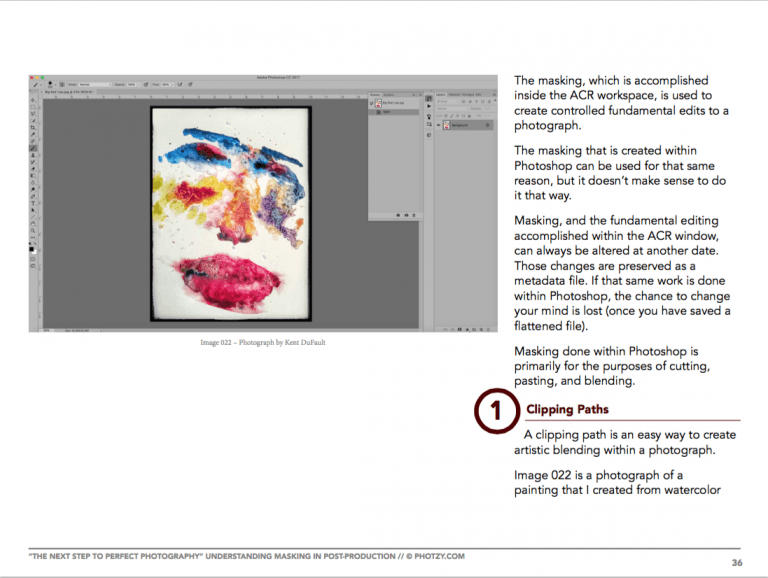Today I will talk about the Adobe Camera Raw development program, this program is actually an Adobe add-on that allows you to open your RAW photos in Photoshop, so if you have Photoshop, do not hesitate to take advantage of this program to develop its images.
You’ll see that it’s very intuitive and easy to use, quite similar to Lightroom and therefore more focused on photo reveal than editing, so it can be very interesting to know if what you need is to simply adjust the usual settings that help improve an image.
This is what the program looks like when you open a RAW image
At the top you have the cropping tools, filters, perspective, etc. In the right panel, development area and bottom you can find the zoom options or the before / after views, etc.
Today we are going to talk about a basic development, so I will only look at the tools that I consider applicable to most images, as I said, let’s make a basic development of our image.
Before performing any kind of retouching, it’s always a good way to start with the cropping tools in case you want to adjust the framing of your photo, you placed it in the top panel of the Adobe Camera RAW interface.
The basic reveal module is the one that we use most in this type of editors more specifically photographic, in this we can correct exposure, white balance, choose between color or black and white, correct lights and shadows, intensity, saturation or clarity. among other scenarios.
To develop an image in the editor of your choice, I always recommend setting the same basic workflow for all photos, that is, following an editing policy on each image.
In the basic development panel, I recommend that you always start with these editing tools that allow you to correct by zones.
That is, it is better to start adjusting the image by highlights and shadows than by exposure, the exposure illuminates or subtracts light throughout the image while, thanks to the highlights and shadows, you can act locally and have more control over the image. Result.
The same case we find the contrast tool, which adds contrast to the whole image, on the other hand, clarity adds contrast to the midtones and, if you do not exceed, will give you good results.
Another way to get contrast in the image is to play with the blacks and whites of your photograph, because in the background, what is the contrast but the more or less rapid passage of light in the shade, from white to black?
Intensity and saturation, although similar, occur much like clarity and contrast. Saturation saturates all colors in the image evenly. In contrast, the intensity only saturates those with low saturation. The result with intensity is therefore more natural.
Another setting that, although it appears at the beginning, I recommend leaving for the end, is the temperature and tone, here you can correct the white balance by adding or removing heat, and also make your image store towards a greener or more magenta color. I usually apply it at the end, although, of course, will you like it?
I started from this image to make my reveal in Camera RAW, as you can see the image has very clear areas that the program marks in red, this area is overexposed and I will have to fix it a little bit.
Normally I try to expose so that the shadows are never without information, but trying not to record the image irretrievably.
The first thing I’m going to do is lower the lights to recover this burnt area, I’ll also lower the shadows and the blacks to give it more depth and contrast, I’ll give a little intensity to the color, and a little clarity to have more contrast in the middle areas.
More or less, we would have something like that
Beyond the basic panel, there are other editing settings in Camera Raw that you need to know:
Another setting I recommend applying to all your images is lens correction, with which you can eliminate possible aberrations from your lens.
Click “Remove Color Aberration” and “Enable Profile Corrections”. Under “Target Profile”, you will probably automatically detect and complete the make and model of your lens.
If not, look for it from the drop-down list
Although Camera Raw offers default values that work quite well, in this section you can set and complete image focus adjustment and luminance or color noise reduction.
Remember never to abuse these kinds of adjustments because what you correct on the one hand, always looks bad on the other?If you focus too much, you also focus on noise, so if you go too far, you lose sharpness.
If, on the other hand, it abuses noise reduction, it softens the image, so it again loses sharpness, then always apply the settings sparingly.
Finally, it is good to know at least the HSL configuration tool, although it cannot be considered a basic setting.
Here you can correct your image with colors, either by transforming a tone, saturating or desatutizing by color or luminance.
And here’s the before and after my development in 5 minutes?
Adobe Camera RAW is a simple, complete and intuitive image development program that allows you to focus on the development part without too many distractions or complications.
In addition, it has the advantage that once you have edited the part that interests you in Camera RAW, with a simple button, you can open it directly in Photoshop to continue editing it in that program.
I hope you liked this article and I encourage you to explore this complete Adobe program with which developing your photos will be simple and will give good results, if so share it in RRSS to reach as many people as possible. Thank you and see you next time. Article.