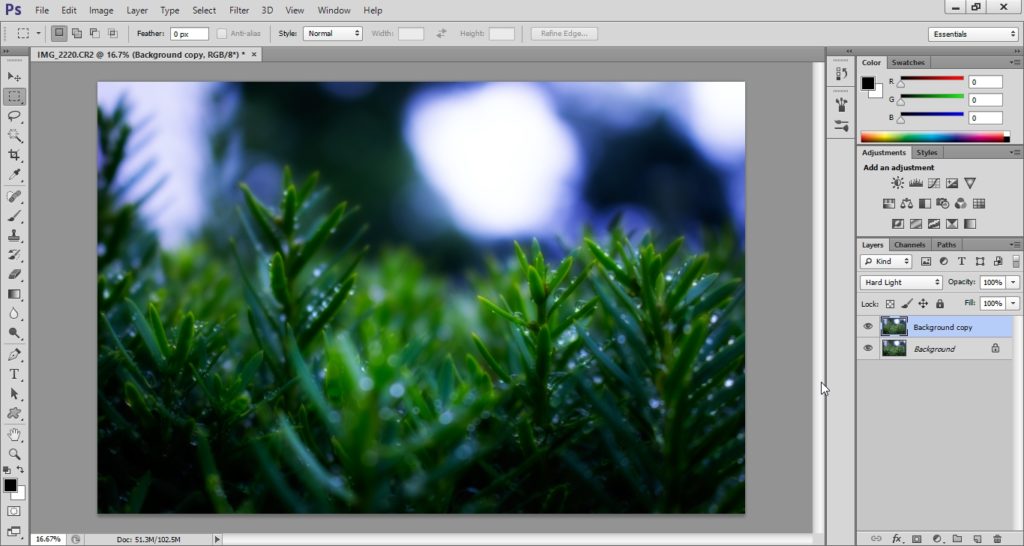This is an article by guest author Federico Rubio in which he tells us a very simple trick to edit your photos without losing information along the way: the adjustment layers.
Many times we have looked at a photo taken by us without having taken the precaution or the possibility to capture it in RAW format and we need or want to retouch it and experiment with it, either for artistic purposes or to recover some of the information in very underexposed images (very dark) or for any other reason.
- It’s time to open the photo editor and look in frustration at each improvement we make.
- We further spoil the photo and.
- Worse.
- When we think we’ve finally found the right settings (once we’ve tried all the tools available.
- The program?) we see that nothing is recognized or that we have to start over from the beginning and waste all the dedicated working hours.
In this article I will explain what is the trick I use (like many other people) to work on a JPEG image without destroying its pixels, it is almost comparable to editing a file in RAW format (saving distances between the two formats) that keeps open the possibility to add, subtract and readjust whatever you want at any time.
All of us who love photography and the world of digital post-processing have already had to face this dilemma, especially at first, when we have already depreciated our first camera, which usually does not have raw camera mode integrated; and we feel the need to retouch all our images to give them an extra nuance of our personal touch.
However, as I mentioned, not all cameras have RAW mode included and we can only get JPEG photos, which is an inconvenience, or you just realize when you get home that all the photos have been captured in JPEG format and the tears are falling on your feet.
Well, everyone who has worked with RAW knows that doing it directly in a JPEG can be like going back 10 steps to get quality images for certain types of jobs, but if you don’t already know RAW, you’ve decided not to shoot raw for any reason, you don’t have the opportunity to shoot in this format or you have an old photo made in JPEG (I recommend reading the article titled?All about RAW format: Pros and Cons?), you should know that not everything is lost. There is a small ray of light that can bring some hope to this beloved photo and bring it back to life. To do this, I’ll tell you about using adjustment layers in Adobe Photoshop.
Well, in case you don’t already know, a JPEG image is a compression of the color information that our camera captures on the sensor to finally leave the essential data that we can distinguish with our eyes, thus spreading all the information (pixels) that we are not supposed to be able to easily distinguish. This results in more compact, lightweight and easy-to-exchange/read files with other programs (an explanation that could be improved and very, very brief).
We can see that when editing a JPEG with our preferred photo retouching program, the image loses quality/sharpness with each editing operation, that is, every change we make to the image deteriorates its pixels (this could be seen as a cumulative or legacy transformation process in which only the last of the changes made can be canceled, but not subsequent changes). This is called destructive editing. This work system requires you to be very clear about the values to be adjusted for the settings you want to make, this is very difficult to know in advance and usually results in images with a very poor definition.
With the following example, we will see more clearly
On the left you can see the original image and on the right the same image with a series of settings that destroyed the information, you can see it in the histogram of each of the images.
On the left you can see a graph showing an uninterrupted range of tones, passing through all colors from pure black (left) to pure white (right), while the histogram of the retouched image on the right shows us an interrupted graph (appearance of the barcode) with the absence of different tones, these are the ones that were lost along the way with each transformation, which justifies the appearance of pixelation, since we have removed/lost the true color of several pixels and now the program should assign the tone of the nearest pixel to them missing pixels At the end, the quality/image information is lost.
You may be wondering how to retouch a JPEG image without destroying it, is it possible to get good results without RAW? Well the answer is yes, using non-destructive editing methods by using adjustment layers, in which case I will talk about its use in Photoshop as it is probably the most common program among hobbyists and professionals and the one I use for these. situations.
It should be clarified that while it is possible to achieve good results with this method, we cannot work miracles either. RAW is without a doubt the best option to develop quality work from the beginning. However, when I have no choice but to start from a JPEG, I also believe, without a doubt, that the layer adjustment method is the best. In short, it is, as far as possible, to use JPEG files as if they were RAW files without forgetting that the final quality will always depend on the quality of the information of the original image.
With all of the above, I still have to specify what configuration layers are for and how they work in Photoshop.
Configuration layers apply color and tone settings without permanently changing pixel values. A layer is created with the desired fit and applied to the layers you have already created next. They can also be applied by zones. You can change them at any time or change the intensity of the configuration, you can add or remove intermediate layers, and whenever you want, you can restore the original image.
The advantage of using this type of layer is that any changes you make will be reversible and editable at any time and throughout the digital retouching process, which opens a wide range to test different configurations and correct without fear of losing the original information. Image.
The only rule is that the layer that contains the source image is the layer below all the adjustment layers you create, otherwise you won’t be able to see the changes.
They belong to the environment of the Pallet Layers, you can find them by unfolding the button that I indicate in red in the following image:
You will also find this option available in the Menu Bar Layer – New Adjustment Layer You will see that there are several options, among the best known: Brightness / Contrast, Levels, Curves, Exposure, Tint / Saturation?You can create as many adjustment layers as you want and rearrange them as you see fit.
These images are examples of the results that can be achieved by working with these layers, creating as much variation as you want, and working with isolated tones and settings to highlight an area or create artistic effects. I invite you to try using them and you will see that they will become your best ally when working in JPEG.
I hope these tips will help you and make the most of them. Without further ado for now, I say good-bye and wish you good pictures!Greetings and practice?
You can follow Federico Rubio on Instagram and on his website
If you would also like to participate as a guest author, click here.
Did you like this article? So share it on your favorite social network would be a nice way to thank Federico for his work Thank you and see you soon!